CREATE logos should be used for visual identity in communications. Faculty members are encouraged to add the logo — with link to the CREATE website — to their related research websites and presentations.
- For each logo style shown below, find the appropriate link for the downloadable files on the CREATE Google drive.
- All images have transparent backgrounds; choose the color that provides the greatest contrast.
- HTML code to insert an image on your website is provided below, in HTML snippet for inserting logos.
Block style
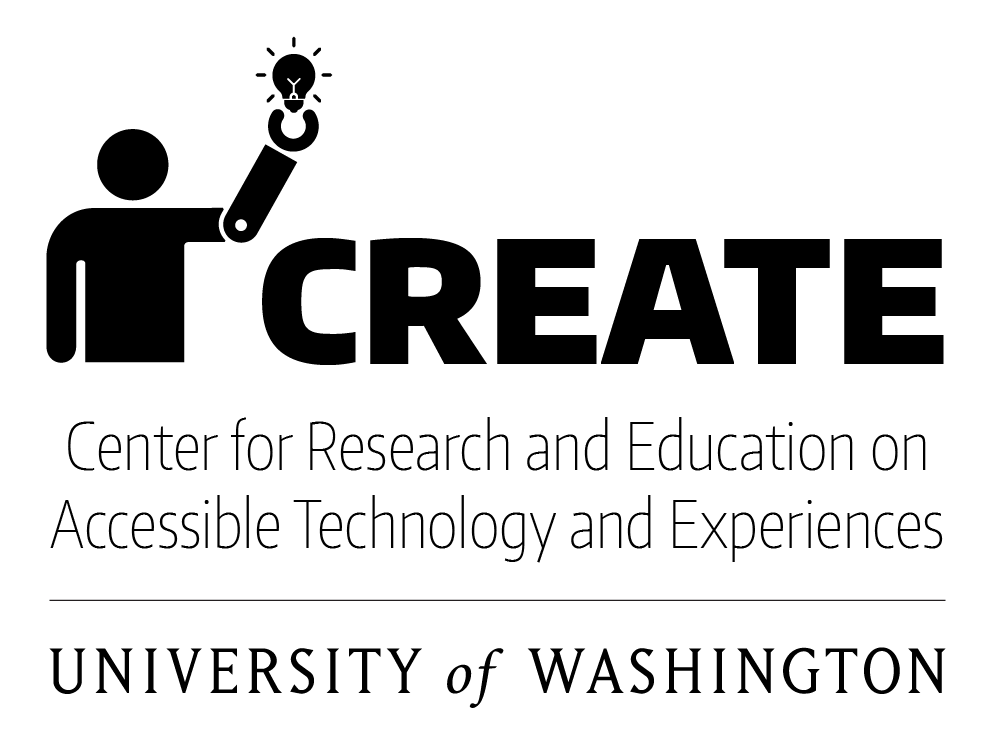
(CREATE_block_x.xxx)
More block logo files on Google Drive
For web (PNG):
- CREATE Block style png – black icon and text
- CREATE Block style png – Purple icon, black text
- CREATE Block style png – White icon and text
For print (EPS):
Full text with icon and “University of Washington”
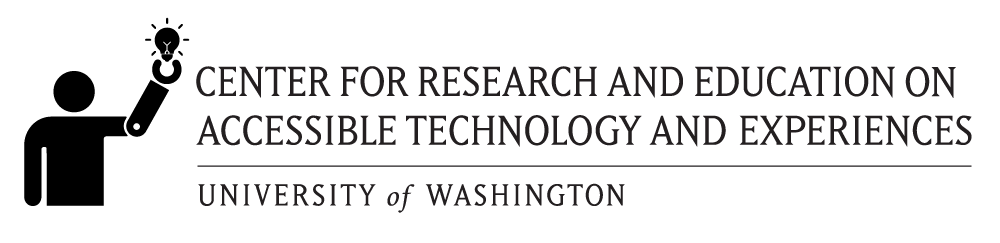
(CREATE_full_icon_x.xxx)
More full-name logo files with icon on Google Drive
For web (PNG):
- CREATE Full name icon png – Black icon and text
- CREATE Full name icon png – Purple icon, black text
- CREATE Full name icon png – White icon and text
For print (EPS):
Short text with icon and “University of Washington”
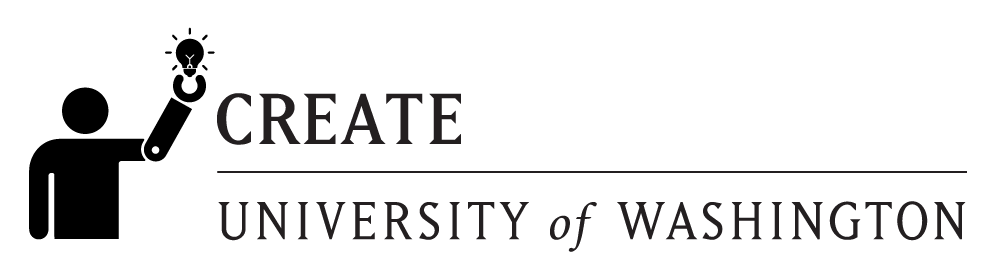
(CREATE_icon_.xxx)
More logo files with icon and “CREATE” on Google Drive
For web (PNG):
- CREATE icon UW png – Black icon and text
- CREATE icon UW png – Purple icon, black text
- CREATE icon UW png – White icon and text
For print (EPS):
- CREATE icon UW eps – Black icon and text
- CREATE icon UW eps – Purple icon and black text
- CREATE icon UW eps – White icon and text
Full text with UW “W” and “University of Washington”

(CREATE_full_UW_x.xxx)
More logo files with full-name and UW ‘W’ on Google Drive
For web (PNG):
- CREATE full name W png – Black W and text
- CREATE full name W png – Purple W, black text
- CREATE full name W png – White W and text
For print (EPS):
Short text with UW “W” and “University of Washington”
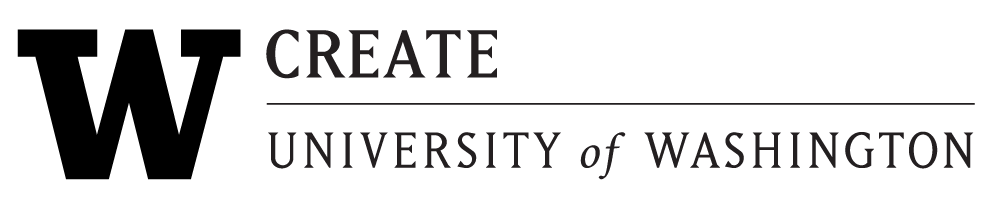
(CREATE_UW_x.xxx)
More logo files with “CREATE” and UW ‘W’
For web (PNG):
- CREATE W UW png – Black W and text
- CREATE W UW png – Purple W, black text
- CREATE W UW png – White W and text
For print (EPS):
HTML snippet for inserting logos on your site
The snippet below can be inserted on a page, in a column, in a footer.
To insert a CREATE logo on your website:
- Download a logo file to your web server.
- Copy the code snippet to your site.
<a href="https://create.uw.edu/"><img src="https://YOURWEBSITE/CREATE_block_k.png" alt="link to a block style CREATE logo with the CREATE icon of a person with a prosthetic arm holding a lightbulb. Text includes the CREATE acronym, full name, and University of Washington" max-width="100%" srcset="https://YOURWEBSITE/CREATE_block_k.png 542w, 300w, https://YOURWEBSITE/CREATE_block_k.png 375w" sizes="(max-width: 542px) 100vw, 542px" /></a>The size of the image will be determined by where it’s placed. If placed in a full-width paragraph or div, the image will probably be pixilated or blurry. The quality will be better if the image is placed in a column or div:
<div style="width:400px;">CODE_SNIPPET</div> - Change each instance of the image file name (careful not to include the CREATE website link address) in the code to the location of the file on your server.
- Update the alt text to describe the image you choose for your site.
- Review and revise: check that the image is legible and sized appropriately and test the link.
Content management systems like WordPress and Drupal are usually set to compress images and reduce their quality. If a logo looks pixelated or fuzzy, see if you can turn off image compression.